Search is based on keyword.
Ex: "Procedures"
Do not search with natural language
Ex: "How do I write a new procedure?"
Contact Support
Set up Customer Display Screen Saver
Introduction
This topic shows you how to add images and configure the screen saver or scrolling images functionality for your customer display screen.
Your screen saver can consist of a series of images or a pre-generated .swf file.
To add the images you want displayed
-
Open the Settings window by selecting File->Settings on the main PBSA POS window.
-
On the Settings Window...
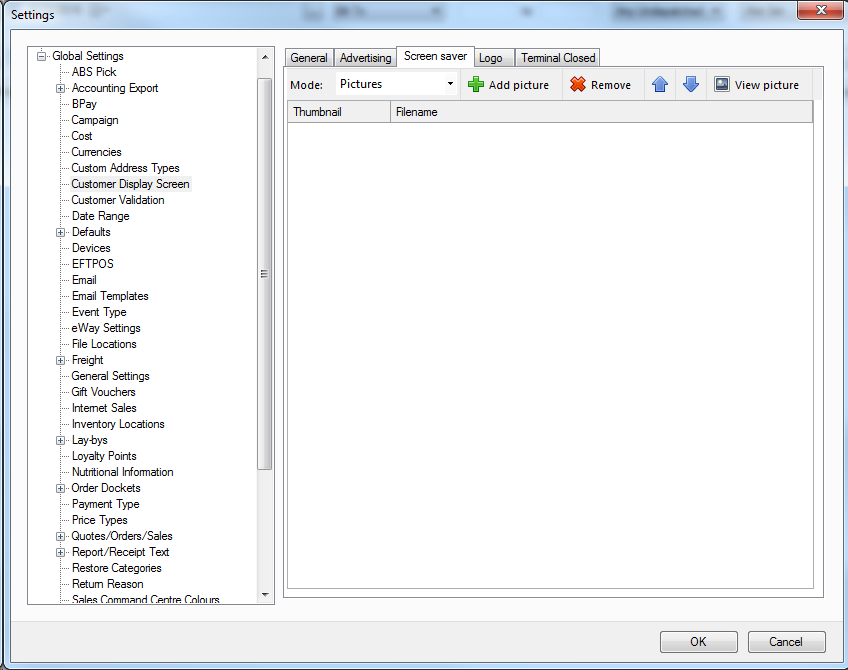
- Select the Customer Display Screen option.
- Select the Screen Saver Tab.
- Click the Add Picture button and select the image(s) you wish to add to your list.
- Click OK
To add the .swf file you want displayed
-
Open the Settings window by selecting File->Settings on the main PBSA POS window.
-
On the Settings Window...
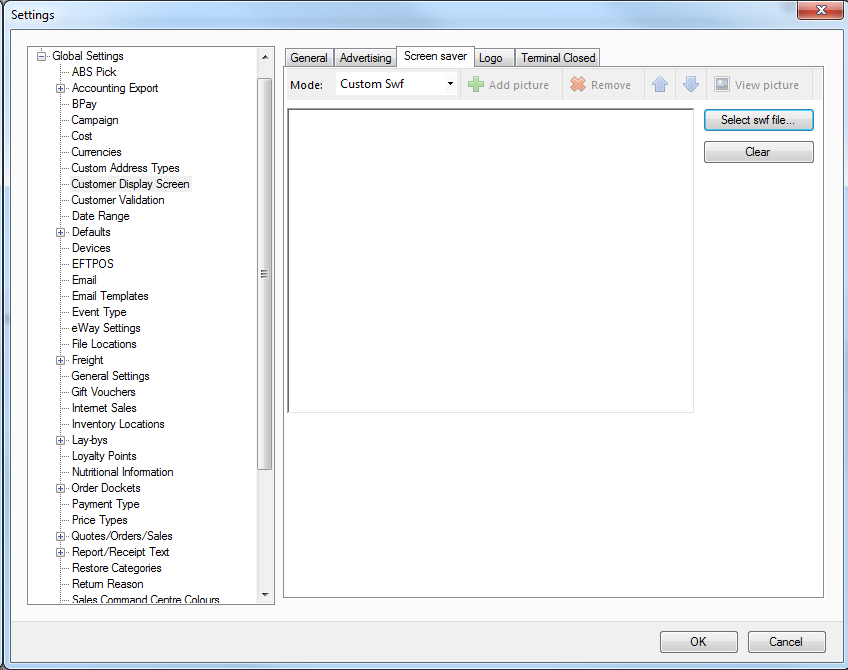
- Select the Customer Display Screen option.
- Select the Screen Saver Tab.
- Select the Custom swf option from the Mode dropdown box.
- Click Select swf file... and select your swf file.
- Click OK